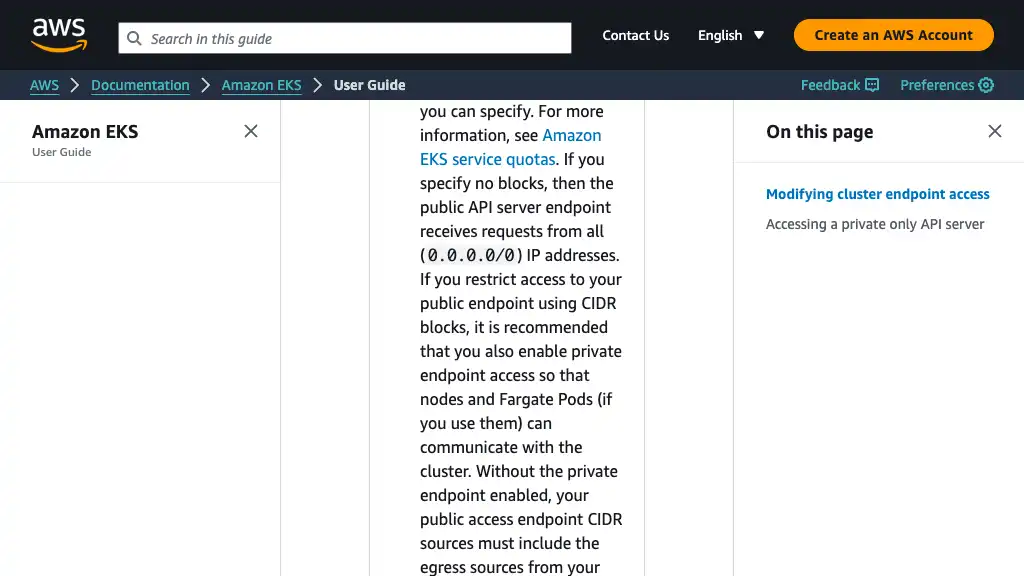EKS Fargate を使用して ALB の背後にあるプライベートサブネットでコンテナを実行する方法

はじめに
この投稿では、プライベートサブネット内で EKS Fargate を使用してコンテナを実行し、Application Load Balancer (ALB) の背後で安全に管理する方法を解説します。Virtual Private Cloud (VPC) の設定、サブネットの作成、AWS 上でのサンプルアプリケーションのデプロイ手順について説明します。

前提条件
このチュートリアルを進めるには、以下のツールをインストールしていることを確認してください。
VPC のセットアップ
VPC の作成
以下のコマンドを使用して、専用 VPC を作成します。
aws ec2 create-vpc \
--cidr-block 192.168.0.0/16 \
--tag-specifications "ResourceType=vpc,Tags=[{Key=Name,Value=eks-fargate-vpc}]"
aws ec2 modify-vpc-attribute \
--vpc-id vpc-xxxxxxxxxxxxxxxxx \
--enable-dns-hostnames
If you use custom DNS domain names defined in a private hosted zone in Amazon Route 53, or use private DNS with interface VPC endpoints (AWS PrivateLink), you must set both the enableDnsHostnames and enableDnsSupport attributes to true.
サブネットの追加
Fargate ポッド用プライベートサブネット と 踏み台 EC2 インスタンス用パブリックサブネット を作成します。
aws ec2 create-subnet \
--vpc-id vpc-xxxxxxxxxxxxxxxxx \
--availability-zone ap-northeast-1a \
--cidr-block 192.168.0.0/20 \
--tag-specifications "ResourceType=subnet,Tags=[{Key=Name,Value=eks-fargate-private-subnet-1a}]"
aws ec2 create-subnet \
--vpc-id vpc-xxxxxxxxxxxxxxxxx \
--availability-zone ap-northeast-1c \
--cidr-block 192.168.16.0/20 \
--tag-specifications "ResourceType=subnet,Tags=[{Key=Name,Value=eks-fargate-private-subnet-1c}]"
aws ec2 create-subnet \
--vpc-id vpc-xxxxxxxxxxxxxxxxx \
--availability-zone ap-northeast-1a \
--cidr-block 192.168.32.0/20 \
--tag-specifications "ResourceType=subnet,Tags=[{Key=Name,Value=eks-fargate-public-subnet-1a}]"
インターネットゲートウェイの追加
パブリックサブネット 内のリソースにインターネットアクセスを提供するには、インターネットゲートウェイ を作成して VPC にアタッチします。
aws ec2 create-internet-gateway \
--tag-specifications "ResourceType=internet-gateway,Tags=[{Key=Name,Value=igw-eks-fargate}]"
aws ec2 attach-internet-gateway \
--internet-gateway-id igw-xxxxxxxxxxxxxxxxx \
--vpc-id vpc-xxxxxxxxxxxxxxxxx
次に、ルートテーブル を作成してインターネットゲートウェイに関連付けます。
aws ec2 create-route-table \
--vpc-id vpc-xxxxxxxxxxxxxxxxx \
--tag-specifications "ResourceType=route-table,Tags=[{Key=Name,Value=rtb-eks-fargate-public}]"
aws ec2 create-route \
--route-table-id rtb-xxxxxxxx \
--destination-cidr-block 0.0.0.0/0 \
--gateway-id igw-xxxxxxxxxxxxxxxxx
aws ec2 associate-route-table \
--route-table-id rtb-xxxxxxxx \
--subnet-id subnet-xxxxxxxxxxxxxxxxx
このセットアップにより、パブリックサブネット内のリソースがインターネットに接続できるようになります。
VPC エンドポイントの追加
EKS プライベートクラスター との安全な通信を実現するため、必要な VPC エンドポイント を作成します。コマンド内の region-code は使用する AWS リージョンに置き換えてください。
詳細については AWS ドキュメント をご参照ください。
必要な VPC エンドポイント
| タイプ | エンドポイント |
|---|---|
| Interface | com.amazonaws.region-code.ecr.api |
| Interface | com.amazonaws.region-code.ecr.dkr |
| Interface | com.amazonaws.region-code.ec2 |
| Interface | com.amazonaws.region-code.elasticloadbalancing |
| Interface | com.amazonaws.region-code.sts |
| Gateway | com.amazonaws.region-code.s3 |
例: ap-northeast-1 リージョン
VPC エンドポイント用セキュリティグループを作成します。
aws ec2 create-security-group \
--description "VPC endpoints" \
--group-name eks-fargate-vpc-endpoints-sg \
--vpc-id vpc-xxxxxxxxxxxxxxxxx \
--tag-specifications "ResourceType=security-group,Tags=[{Key=Name,Value=eks-fargate-vpc-endpoints-sg}]"
aws ec2 authorize-security-group-ingress \
--group-id sg-xxxxxxxxxxxxxxxxx \
--protocol tcp \
--port 443 \
--cidr 192.168.0.0/16
Interface VPC エンドポイント を作成します。
for name in com.amazonaws.ap-northeast-1.ecr.api com.amazonaws.ap-northeast-1.ecr.dkr com.amazonaws.region-code.ec2 com.amazonaws.ap-northeast-1.elasticloadbalancing com.amazonaws.ap-northeast-1.sts; do \
aws ec2 create-vpc-endpoint \
--vpc-id vpc-xxxxxxxxxxxxxxxxx \
--vpc-endpoint-type Interface \
--service-name $name \
--security-group-ids sg-xxxxxxxxxxxxxxxxx \
--subnet-ids subnet-xxxxxxxxxxxxxxxxx subnet-xxxxxxxxxxxxxxxxx;
done;
S3 用の Gateway VPC エンドポイント を作成します。
aws ec2 create-vpc-endpoint \
--vpc-id vpc-xxxxxxxxxxxxxxxxx \
--service-name com.amazonaws.ap-northeast-1.s3 \
--route-table-ids rtb-xxxxxxxxxxxxxxxxx
これらのエンドポイントを追加することで、プライベートクラスターは ECR、S3、Elastic Load Balancing などの AWS サービスに安全にアクセスできるようになります。
踏み台 EC2
EKS プライベートクラスター にアクセスするには、踏み台 EC2 インスタンス を利用できます。この踏み台ホストは、Kubernetes API サーバーエンドポイントへの安全なアクセスを提供します。
If you have disabled public access for your cluster’s Kubernetes API server endpoint, you can only access the API server from within your VPC or a connected network.
インスタンス IAM ロールの作成
踏み台インスタンスが安全に操作できるようにするには、IAM ロール を作成し、Session Manager アクセス用の AmazonSSMManagedInstanceCore 管理ポリシーをアタッチします。
手順 1: IAM ロールを作成
echo '{
"Version": "2012-10-17",
"Statement": [
{
"Effect": "Allow",
"Principal": {
"Service": "ec2.amazonaws.com"
},
"Action": "sts:AssumeRole"
}
]
}' > policy.json
aws iam create-role \
--role-name eks-fargate-bastion-ec2-role \
--assume-role-policy-document file://./policy.json
手順 2: インスタンスプロファイルを作成
aws iam create-instance-profile \
--instance-profile-name eks-fargate-bastion-ec2-instance-profile
aws iam add-role-to-instance-profile \
--instance-profile-name eks-fargate-bastion-ec2-instance-profile \
--role-name eks-fargate-bastion-ec2-role
手順 3: ポリシーをロールにアタッチ
Session Manager アクセスを許可するために AmazonSSMManagedInstanceCore ポリシーをアタッチします。
aws iam attach-role-policy \
--role-name eks-fargate-bastion-ec2-role \
--policy-arn arn:aws:iam::aws:policy/AmazonSSMManagedInstanceCore
EKS、EC2、および VPC サービスを設定および管理するための幅広い権限が必要な場合は、追加のポリシーをアタッチします。最小特権のベストプラクティスについては AWS サービス認可リファレンス をご参照ください。
echo '{
"Version": "2012-10-17",
"Statement": [
{
"Effect": "Allow",
"Action": [
"cloudformation:CreateStack",
"cloudformation:DeleteStack",
"cloudformation:DescribeStacks",
"cloudformation:DescribeStackEvents",
"cloudformation:ListStacks",
"ec2:*",
"eks:*",
"iam:AttachRolePolicy",
"iam:CreateOpenIDConnectProvider",
"iam:CreateRole",
"iam:DetachRolePolicy",
"iam:DeleteOpenIDConnectProvider",
"iam:GetOpenIDConnectProvider",
"iam:GetRole",
"iam:ListPolicies",
"iam:PassRole",
"iam:PutRolePolicy",
"iam:TagOpenIDConnectProvider"
],
"Resource": "*"
}
]
}' > policy.json
aws iam put-role-policy \
--role-name eks-fargate-bastion-ec2-role \
--policy-name eks-cluster \
--policy-document file://./policy.json
踏み台 EC2 インスタンスの起動
IAM ロールが構成されたら、EC2 インスタンスを起動します。有効な AMI ID を使用してください。最新の AMI 詳細については 公式ドキュメント をご参照ください。
instanceProfileRole=$( \
aws iam list-instance-profiles-for-role \
--role-name eks-fargate-bastion-ec2-role \
| jq -r '.InstanceProfiles[0].Arn')
aws ec2 run-instances \
--image-id ami-0bba69335379e17f8 \
--instance-type t2.micro \
--iam-instance-profile "Arn=$instanceProfileRole" \
--subnet-id subnet-xxxxxxxxxxxxxxxxx \
--associate-public-ip-address \
--tag-specifications "ResourceType=instance,Tags=[{Key=Name,Value=eks-fargate-bastion-ec2}]"
これで、踏み台 EC2 インスタンスがプライベート EKS クラスターに安全にアクセスできるようになります。
Session Manager を使用したインスタンスへの接続
踏み台 EC2 インスタンス に安全にアクセスするには、AWS Session Manager を使用します。これにより、SSH キーペアの必要性がなくなり、安全で監査可能なアクセスが可能になります。


接続後、以下のコマンドを使用して ec2-user アカウントに切り替えます。
sh-4.2$ sudo su - ec2-user
AWS CLI の最新バージョンへの更新
最新の AWS サービスとの互換性を確保するために、AWS CLI を最新バージョンに更新します。
curl "https://awscli.amazonaws.com/awscli-exe-linux-x86_64.zip" -o "awscliv2.zip"
unzip awscliv2.zip
sudo ./aws/install --bin-dir /usr/local/bin --install-dir /usr/local/aws-cli --update
インストールを確認します。
aws --version
kubectl のインストール
EKS クラスターを管理するには、踏み台インスタンスに kubectl をインストールします。以下の手順に従ってください。
1. EKS クラスターのバージョンに対応する kubectl バイナリをダウンロード
curl -o kubectl https://s3.us-west-2.amazonaws.com/amazon-eks/1.24.7/2022-10-31/bin/linux/amd64/kubectl
2. バイナリを実行可能に設定
chmod +x ./kubectl
3. kubectl を PATH に追加
mkdir -p $HOME/bin && cp ./kubectl $HOME/bin/kubectl && export PATH=$PATH:$HOME/bin
echo 'export PATH=$PATH:$HOME/bin' >> ~/.bashrc
4. インストールを確認
kubectl version --short --client
eksctl のインストール
eksctl をインストールして EKS クラスターの管理を簡略化します。
1. eksctl をダウンロードして展開
curl --silent --location "https://github.com/weaveworks/eksctl/releases/latest/download/eksctl_$(uname -s)_amd64.tar.gz" | tar xz -C /tmp
2. バイナリを PATH 内の場所に移動
sudo mv /tmp/eksctl /usr/local/bin
3. インストールを確認
eksctl version
これで、踏み台 EC2 インスタンスに kubectl と eksctl がインストールされ、EKS クラスターを管理する準備が整いました。
EKS
EKS クラスターの作成
eksctl を使用して EKS クラスター を作成します。--fargate オプションを指定することで、このクラスターは Fargate を使用してポッドを管理し、ワーカーノードを必要としません。
詳細な手順については AWS ドキュメント をご参照ください。
eksctl create cluster \
--name eks-fargate-cluster \
--region ap-northeast-1 \
--version 1.24 \
--vpc-private-subnets subnet-xxxxxxxxxxxxxxxxx,subnet-xxxxxxxxxxxxxxxxx \
--without-nodegroup \
--fargate
作成後、以下のコマンドを使用してクラスターを確認します。
$ kubectl get svc
NAME TYPE CLUSTER-IP EXTERNAL-IP PORT(S) AGE
kubernetes ClusterIP 10.100.0.1 <none> 443/TCP 20m
クラスターアクセスのトラブルシューティング
問題 1: 資格情報エラー
以下のエラーが発生した場合:
Unable to connect to the server: getting credentials: decoding stdout: no kind "ExecCredential" is registered for version "client.authentication.k8s.io/v1alpha1" in scheme "pkg/client/auth/exec/exec.go:62"
AWS CLI を最新バージョンに更新してください。
curl "https://awscli.amazonaws.com/awscli-exe-linux-x86_64.zip" -o "awscliv2.zip"
unzip awscliv2.zip
sudo ./aws/install --bin-dir /usr/local/bin --install-dir /usr/local/aws-cli --update
再試行してください。
$ kubectl get svc
NAME TYPE CLUSTER-IP EXTERNAL-IP PORT(S) AGE
kubernetes ClusterIP 10.100.0.1 <none> 443/TCP 20m
問題 2: 接続拒否
以下のエラーが発生した場合:
The connection to the server localhost:8080 was refused - did you specify the right host or port?
次のコマンドを使用して Kubernetes 設定ファイル (~/.kube/config) を更新します。
aws eks update-kubeconfig \
--region ap-northeast-1 \
--name eks-fargate-cluster
再試行してください。
$ kubectl get svc
NAME TYPE CLUSTER-IP EXTERNAL-IP PORT(S) AGE
kubernetes ClusterIP 10.100.0.1 <none> 443/TCP 20m
IAM ユーザーおよびロールの追加
クラスターへのアクセスを失わないように、追加の IAM ユーザーまたはロール にアクセス権を付与します。デフォルトでは、クラスターを作成した IAM エンティティのみが管理者権限を持っています。
詳細なベストプラクティスについては 公式ドキュメント をご参照ください。
The IAM user or role that created the cluster is the only IAM entity that has access to the cluster. Grant permissions to other IAM users or roles so they can access your cluster.
system:masters グループに IAM ユーザーを追加するには、以下のコマンドを使用します。
eksctl create iamidentitymapping \
--cluster eks-fargate-cluster \
--region ap-northeast-1 \
--arn arn:aws:iam::000000000000:user/xxxxxx \
--group system:masters \
--no-duplicate-arns
これにより、追加のユーザーまたはロールが EKS クラスターに管理者としてアクセスできるようになります。
プライベートクラスターエンドポイントの有効化
プライベートクラスターエンドポイント を有効化し、Kubernetes API へのアクセスを VPC 内に制限します。
aws eks update-cluster-config \
--region ap-northeast-1 \
--name eks-fargate-cluster \
--resources-vpc-config endpointPublicAccess=false,endpointPrivateAccess=true
HTTPS 用のインバウンドルールの追加
Amazon EKS コントロールプレーンセキュリティグループが、ポート 443 上の踏み台 EC2 インスタンスからのトラフィックを許可していることを確認します。
You must ensure that your Amazon EKS control plane security group contains rules to allow ingress traffic on port 443 from your bastion host.
sgId=$(aws eks describe-cluster --name eks-fargate-cluster | jq -r .cluster.resourcesVpcConfig.clusterSecurityGroupId)
aws ec2 authorize-security-group-ingress \
--group-id $sgId \
--protocol tcp \
--port 443 \
--cidr 192.168.0.0/16
接続の確認
踏み台 EC2 インスタンスと EKS クラスター間の接続をテストします。
$ kubectl get svc
NAME TYPE CLUSTER-IP EXTERNAL-IP PORT(S) AGE
kubernetes ClusterIP 10.100.0.1 <none> 443/TCP 153m
Fargate プロファイル
アプリケーションの名前空間用に Fargate プロファイル を作成します。
eksctl create fargateprofile \
--region ap-northeast-1 \
--cluster eks-fargate-cluster \
--name fargate-app-profile \
--namespace fargate-app
AWS Load Balancer Controller のインストール
AWS Load Balancer Controller をインストールして、Application Load Balancer (ALB) の背後でアプリケーションコンテナを実行します。
IAM OIDC プロバイダーの作成
クラスター用の IAM OIDC プロバイダーが存在しない場合は、以下の手順で作成します。
oidc_id=$(aws eks describe-cluster --name eks-fargate-cluster --query "cluster.identity.oidc.issuer" --output text | cut -d '/' -f 5)
aws iam list-open-id-connect-providers | grep $oidc_id
# レスポンスが返されない場合、以下を実行します。
eksctl utils associate-iam-oidc-provider \
--region ap-northeast-1 \
--cluster eks-fargate-cluster \
--approve
IAM サービスアカウントの作成
1. AWS Load Balancer Controller 用ポリシーファイルをダウンロード
curl -o iam_policy.json https://raw.githubusercontent.com/kubernetes-sigs/aws-load-balancer-controller/v2.4.4/docs/install/iam_policy.json
2. IAM ポリシーを作成
aws iam create-policy \
--policy-name AWSLoadBalancerControllerIAMPolicy \
--policy-document file://iam_policy.json
3. IAM サービスアカウントを作成
eksctl create iamserviceaccount \
--region ap-northeast-1 \
--cluster=eks-fargate-cluster \
--namespace=kube-system \
--name=aws-load-balancer-controller \
--role-name "AmazonEKSLoadBalancerControllerRole" \
--attach-policy-arn=arn:aws:iam::111122223333:policy/AWSLoadBalancerControllerIAMPolicy \
--approve
Helm と Load Balancer Controller Add-on のインストール
1. Helm v3 をインストール
$ curl https://raw.githubusercontent.com/helm/helm/master/scripts/get-helm-3 > get_helm.sh
$ chmod 700 get_helm.sh
$ ./get_helm.sh
$ helm version --short | cut -d + -f 1
v3.10.3
2. Load Balancer Controller Add-on をインストール
helm repo add eks https://aws.github.io/eks-charts
helm repo update
helm install aws-load-balancer-controller eks/aws-load-balancer-controller \
-n kube-system \
--set region=ap-northeast-1 \
--set vpcId=vpc-xxxxxxxxxxxxxxxxx \
--set image.repository=602401143452.dkr.ecr.ap-northeast-1.amazonaws.com/amazon/aws-load-balancer-controller \
--set clusterName=eks-fargate-cluster \
--set serviceAccount.create=false \
--set serviceAccount.name=aws-load-balancer-controller \
--set enableShield=false \
--set enableWaf=false \
--set enableWafv2=false
enableShield=false、enableWaf=false、および enableWafv2=false をコマンドに追加する必要があります。詳細は 公式ドキュメント をご参照ください。
When deploying it, you should use command line flags to set enable-shield, enable-waf, and enable-wafv2 to false. Certificate discovery with hostnames from Ingress objects isn’t supported. This is because the controller needs to reach AWS Certificate Manager, which doesn’t have a VPC interface endpoint.
3. デプロイを確認
$ kubectl get deployment -n kube-system aws-load-balancer-controller
NAME READY UP-TO-DATE AVAILABLE AGE
aws-load-balancer-controller 2/2 2 2 105s
これで、AWS Load Balancer Controller がインストールされ、アプリケーションコンテナを Application Load Balancer の背後で安全に実行できる準備が整いました。
サブネットのタグ付け
プライベートサブネット をタグ付けして、内部ロードバランサーで使用することを示します。これにより、Kubernetes と AWS Load Balancer Controller がサブネットを正しく識別できるようになります。
aws ec2 create-tags \
--resources subnet-xxxxxxxxxxxxxxxxx subnet-xxxxxxxxxxxxxxxxx \
--tags Key=kubernetes.io/role/internal-elb,Value=1
詳細については AWS ドキュメント をご参照ください。
Must be tagged in the following format. This is so that Kubernetes and the AWS load balancer controller know that the subnets can be used for internal load balancers.
サンプルアプリケーションのデプロイ
FastAPI サンプルアプリケーション
この投稿では、FastAPI を使用して、デモ用のシンプルな API を作成します。
ディレクトリ構造
ファイルを以下のように整理します。
/
├── src
│ ├── __init__.py
│ ├── main.py
│ └── requirements.txt
└── Dockerfile
requirements.txt
アプリケーションに必要な依存関係を定義します。
anyio==3.6.2
click==8.1.3
fastapi==0.88.0
h11==0.14.0
httptools==0.5.0
idna==3.4
pydantic==1.10.2
python-dotenv==0.21.0
PyYAML==6.0
sniffio==1.3.0
starlette==0.22.0
typing_extensions==4.4.0
uvicorn==0.20.0
uvloop==0.17.0
watchfiles==0.18.1
websockets==10.4
main.py
基本的な API エンドポイントを作成します。
from fastapi import FastAPI
app = FastAPI()
@app.get('/')
def read_root():
return {'message': 'Hello world!'}
Dockerfile
アプリケーションコンテナをビルドするための Dockerfile を定義します。
FROM python:3.10-alpine@sha256:d8a484baabf7d2337d34cdef6730413ea1feef4ba251784f9b7a8d7b642041b3
COPY ./src ./
RUN pip install --no-cache-dir -r requirements.txt
CMD ["uvicorn", "main:app", "--host", "0.0.0.0", "--port", "80"]
ECR にイメージをプッシュ
アプリケーションイメージを Amazon ECR にビルドしてプッシュします。
1. ECR リポジトリを作成
aws ecr create-repository --repository-name api
2. リポジトリ URI を取得
uri=$(aws ecr describe-repositories | jq -r '.repositories[] | select(.repositoryName == "api") | .repositoryUri')
3. Docker を ECR に認証
aws ecr get-login-password --region ap-northeast-1 | docker login --username AWS --password-stdin 000000000000.dkr.ecr.ap-northeast-1.amazonaws.com
4. イメージをビルド、タグ付け、プッシュ
docker build .
docker tag xxxxxxxxxxxx $uri:latest
docker push $uri:latest
Fargate にデプロイ
1. Kubernetes マニフェストファイル fargate-app.yaml を作成
000000000000.dkr.ecr.ap-northeast-1.amazonaws.com/api:latest を実際のイメージ URI に置き換えます。
---
apiVersion: v1
kind: Namespace
metadata:
name: fargate-app
---
apiVersion: apps/v1
kind: Deployment
metadata:
name: fargate-app-deployment
namespace: fargate-app
labels:
app: api
spec:
replicas: 1
selector:
matchLabels:
app: api
template:
metadata:
labels:
app: api
spec:
affinity:
nodeAffinity:
requiredDuringSchedulingIgnoredDuringExecution:
nodeSelectorTerms:
- matchExpressions:
- key: kubernetes.io/arch
operator: In
values:
- amd64
containers:
- name: api
image: 000000000000.dkr.ecr.ap-northeast-1.amazonaws.com/api:latest
imagePullPolicy: IfNotPresent
ports:
- name: http
containerPort: 80
nodeSelector:
kubernetes.io/os: linux
---
apiVersion: v1
kind: Service
metadata:
name: fargate-app-service
namespace: fargate-app
labels:
app: api
spec:
selector:
app: api
ports:
- protocol: TCP
port: 80
targetPort: 80
type: NodePort
---
apiVersion: networking.k8s.io/v1
kind: Ingress
metadata:
name: fargate-app-ingress
namespace: fargate-app
annotations:
alb.ingress.kubernetes.io/scheme: internal
alb.ingress.kubernetes.io/target-type: ip
spec:
ingressClassName: alb
rules:
- http:
paths:
- path: /
pathType: Prefix
backend:
service:
name: fargate-app-service
port:
number: 80
AWS Load Balancer Controller v2.4 の詳細な仕様については、公式ドキュメント をご参照ください。
2. マニフェストファイルを適用
kubectl apply -f fargate-app.yaml
3. デプロイされたリソースを確認
$ kubectl get all -n fargate-app
NAME READY STATUS RESTARTS AGE
pod/fargate-app-deployment-6db55f9b7b-4hp8z 1/1 Running 0 55s
NAME TYPE CLUSTER-IP EXTERNAL-IP PORT(S) AGE
service/fargate-app-service NodePort 10.100.190.97 <none> 80:31985/TCP 6m
NAME READY UP-TO-DATE AVAILABLE AGE
deployment.apps/fargate-app-deployment 1/1 1 1 6m
NAME DESIRED CURRENT READY AGE
replicaset.apps/fargate-app-deployment-6db55f9b7b 1 1 1 6m
API のテスト
1. ALB の DNS 名 を取得
kubectl describe ingress -n fargate-app fargate-app-ingress
出力例:
Name: fargate-app-ingress
Labels: <none>
Namespace: fargate-app
Address: internal-k8s-fargatea-fargatea-0579eb4ce2-1731550123.ap-northeast-1.elb.amazonaws.com
Ingress Class: alb
Default backend: <default>
Rules:
Host Path Backends
---- ---- --------
*
/ fargate-app-service:80 (192.168.4.97:80)
Annotations: alb.ingress.kubernetes.io/scheme: internal
alb.ingress.kubernetes.io/target-type: ip
Events:
Type Reason Age From Message
---- ------ ---- ---- -------
Normal SuccessfullyReconciled 4m17s ingress Successfully reconciled
2. API エンドポイントをテスト
curl internal-k8s-fargatea-fargatea-xxxxxxxxxx-xxxxxxxxxx.ap-northeast-1.elb.amazonaws.com
{"message":"Hello world!"}
これで、サンプル FastAPI アプリケーションが 内部 Application Load Balancer を通じてデプロイされ、アクセス可能になりました。
クラスターの削除
EKS クラスターや関連リソースが不要になった場合は、以下の手順で削除できます。VPC エンドポイント や他のプロビジョニングされたリソースに関連するコストに注意してください。
クラスター削除の手順
1. アプリケーションリソースを削除
デプロイ済みアプリケーションと AWS Load Balancer Controller をアンインストールします。
kubectl delete -f fargate-app.yaml
helm uninstall aws-load-balancer-controller eks/aws-load-balancer-controller -n kube-system
2. IAM ポリシーをデタッチ
AWSLoadBalancerControllerIAMPolicy の ARN を取得してデタッチします。
arn=$(aws iam list-policies --scope Local \
| jq -r '.Policies[] | select(.PolicyName == "AWSLoadBalancerControllerIAMPolicy").Arn')
aws iam detach-role-policy \
--role-name AmazonEKSLoadBalancerControllerRole \
--policy-arn $arn
3. IAM サービスアカウントを削除
AWS Load Balancer Controller に関連付けられたサービスアカウントを削除します。
eksctl delete iamserviceaccount \
--region ap-northeast-1 \
--cluster eks-fargate-cluster \
--namespace kube-system \
--name aws-load-balancer-controller
4. Fargate プロファイルを削除
作成した Fargate プロファイルを削除します。
aws eks delete-fargate-profile \
--cluster-name eks-fargate-cluster \
--fargate-profile-name fargate-app-profile
aws eks delete-fargate-profile \
--cluster-name eks-fargate-cluster \
--fargate-profile-name fp-default
5. Pod Execution Role ポリシーをデタッチ
AmazonEKSFargatePodExecutionRolePolicy を取得してデタッチします。
arn=$(aws iam list-policies --scope AWS \
| jq -r '.Policies[] | select(.PolicyName == "AmazonEKSFargatePodExecutionRolePolicy").Arn')
aws iam detach-role-policy \
--role-name eksctl-eks-fargate-cluster-FargatePodExecutionRole-xxxxxxxxxxxxx \
--policy-arn $arn
6. EKS クラスターを削除
eksctl を使用してクラスターを削除します。
eksctl delete cluster \
--region ap-northeast-1 \
--name eks-fargate-cluster
削除に関するトラブルシューティング
AWS Load Balancer Controller の Ingress の削除で問題が発生した場合は、こちら を参照して Finalizer を手動で削除してください。
kubectl patch ingress fargate-app-ingress -n fargate-app -p '{"metadata":{"finalizers":[]}}' --type=merge
このコマンドにより、Kubernetes が Ingress リソースを削除できるようになります。
まとめ
このブログ記事では、EKS Fargate を使用してプライベートサブネット内にコンテナをデプロイし、Application Load Balancer (ALB) の背後で安全に管理する方法を詳しく説明しました。VPC インフラストラクチャ のセットアップから、サンプルの FastAPI アプリケーション のデプロイ、AWS Load Balancer Controller の活用まで、スケーラブルで安全な Kubernetes 環境を構築するための手順を解説しています。
このセットアップでは、AWS マネージド Kubernetes を最大限に活用しつつ、運用負担を最小限に抑え、クラウドセキュリティのベストプラクティスに準拠した環境を実現できます。
Happy Coding! 🚀